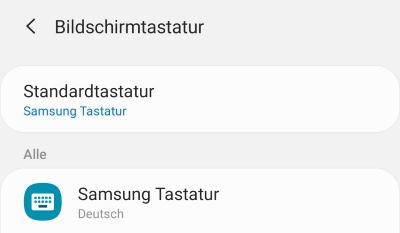Samsung Galaxy S20 set, enlarge, swipe keyboard and more

How can I adjust the keyboard on the Samsung Galaxy S20? can you enlarge or reduce the keyboard and how can you set the swipe function with the swipe? Anyone who has bought one of the new Samsung flagships may sooner or later not be completely satisfied with the keyboard, for example, because the keys are too big or too small or because important functions such as auto-correction and word suggestions are not displayed. In this article we have created a short guide on how to set and change the keyboard
Samsung Galaxy S20 set and change keyboard
The keyboard settings can be found under “Settings” – “General administration” – “Language and input” – “On-screen keyboard“. Depending on which keyboard you have installed and used, you can change various settings and activate and deactivate keyboard functions. The pre-installed keyboard app on the Samsung Galaxy S20 is the Samsung keyboard.
Increase and decrease keyboard size?
With the Samsung keyboard you can change the size of the keyboard and the keys. If you want to enlarge or reduce the keyboard size, this is how it works.
- First open “Settings” – “General Management” – “Language and Input” – “On-Screen Keyboard” and “Samsung Keyboard”.
- In the settings of the “Samsung keyboard” you can now set the “Size and transparency” under “Style and layout”.
Activate the swipe and swipe function on the keyboard
The popular swipe or wipe function is deactivated on the Samsung keyboard on the Samsung Galaxy S20. If you want to activate the keyboard swipe, then you have to open the settings of the Samsung keyboard again as described above and under “Swipe, touch and feedback” you can activate the “Swipe to type” function under “Keyboard swipe control”.